Page Router
This node lets you navigate between your Page nodes using the Navigate or Navigate To Path nodes. You can also use the External Link node to navigate to a page outside your app.
Unlike the somewhat similar Component Stack the Page Router is optimized for web type navigation (in contrast to app type) and uses URLs and routing as part of the navigation as well as the browser history.
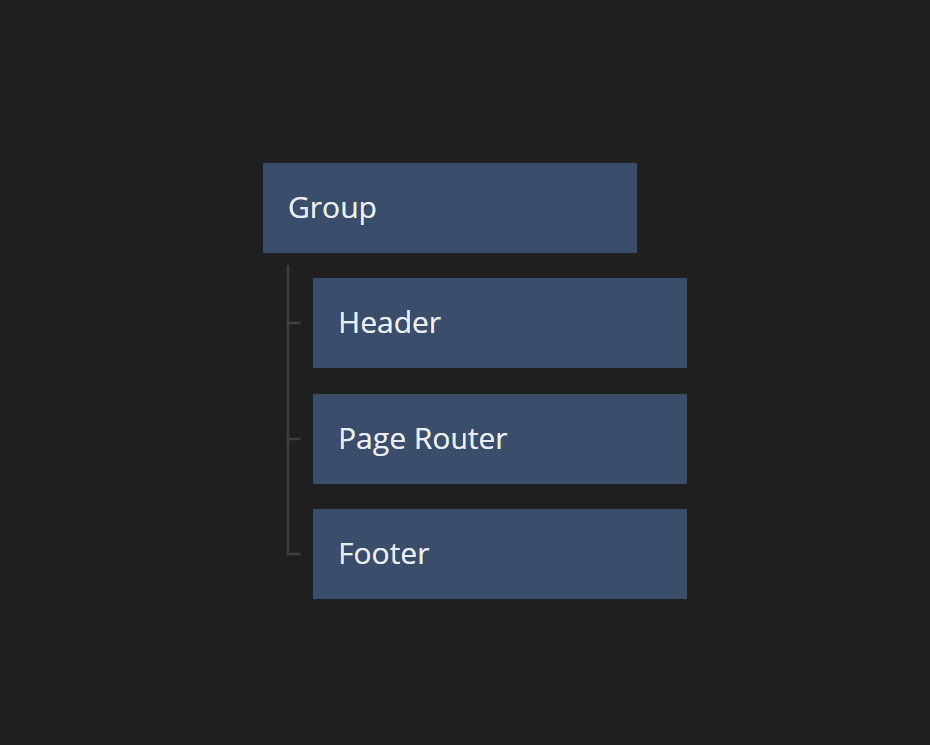
Every Page Router has a Start Page. The pages are rendered inside of the Page Router. You can use the Clip Behavior option to decide how the Page Router should wrap its content.
Implementation
The Page Router uses standard browser navigation which means that the user can use the browser Back button to navigate back in the Page Router history.
Note that the Page Router only navigates between Pages. Pages cannot be created through the Node Picker. You create them using Create Page in the component side bar.
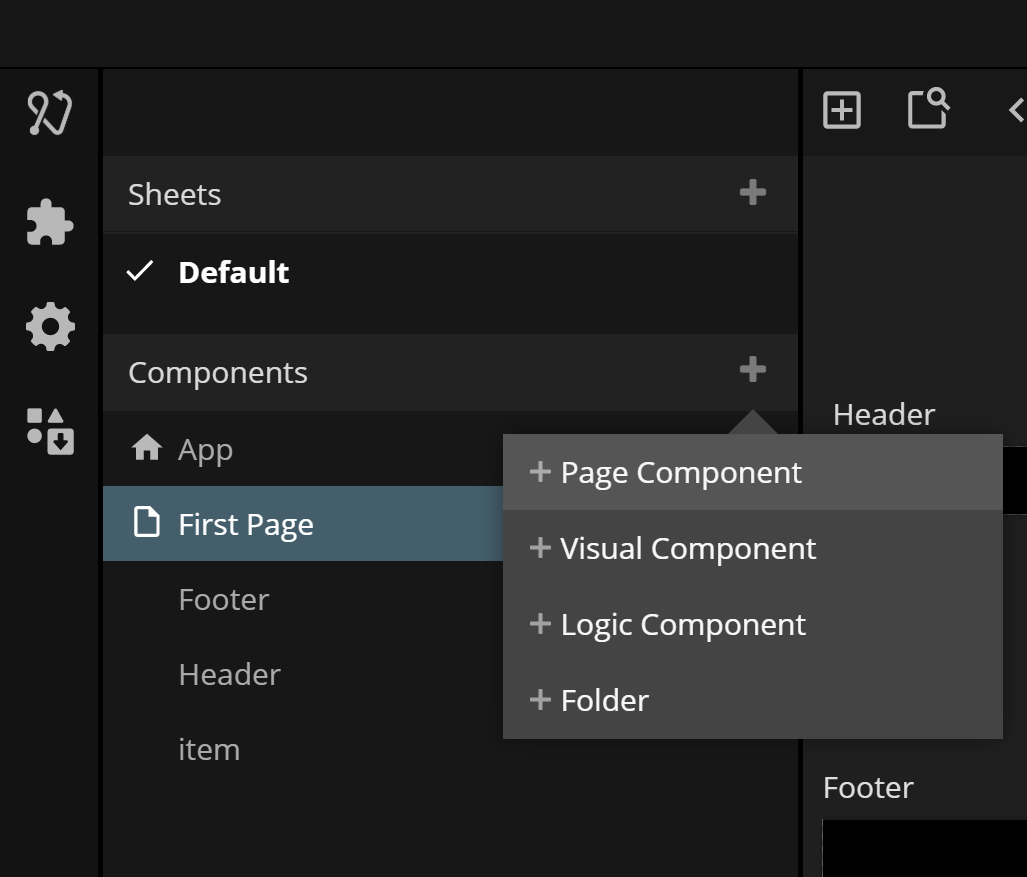
After creating your Pages they are automatically added to your Page Router unless you have multiple Page Routers in your project. Then you'll have to add them manually to where they belong.
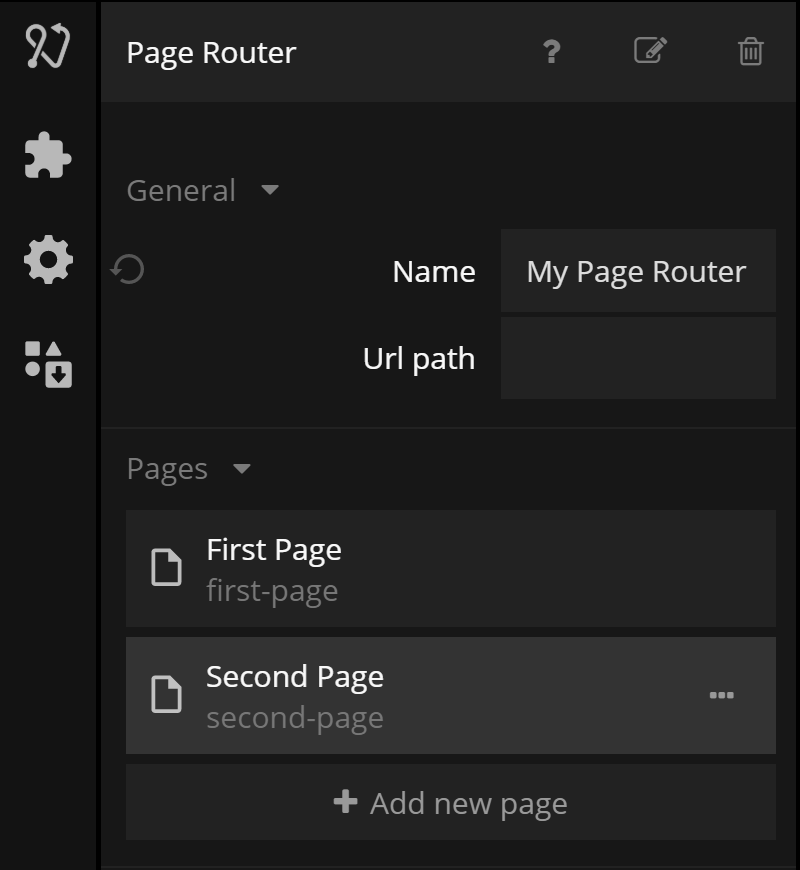
Start Page
When creating and adding pages to your Page Router you will have to make one of the pages a starting page by opening the menu on the page item in the Page Router properties and selecting Make Start Page".
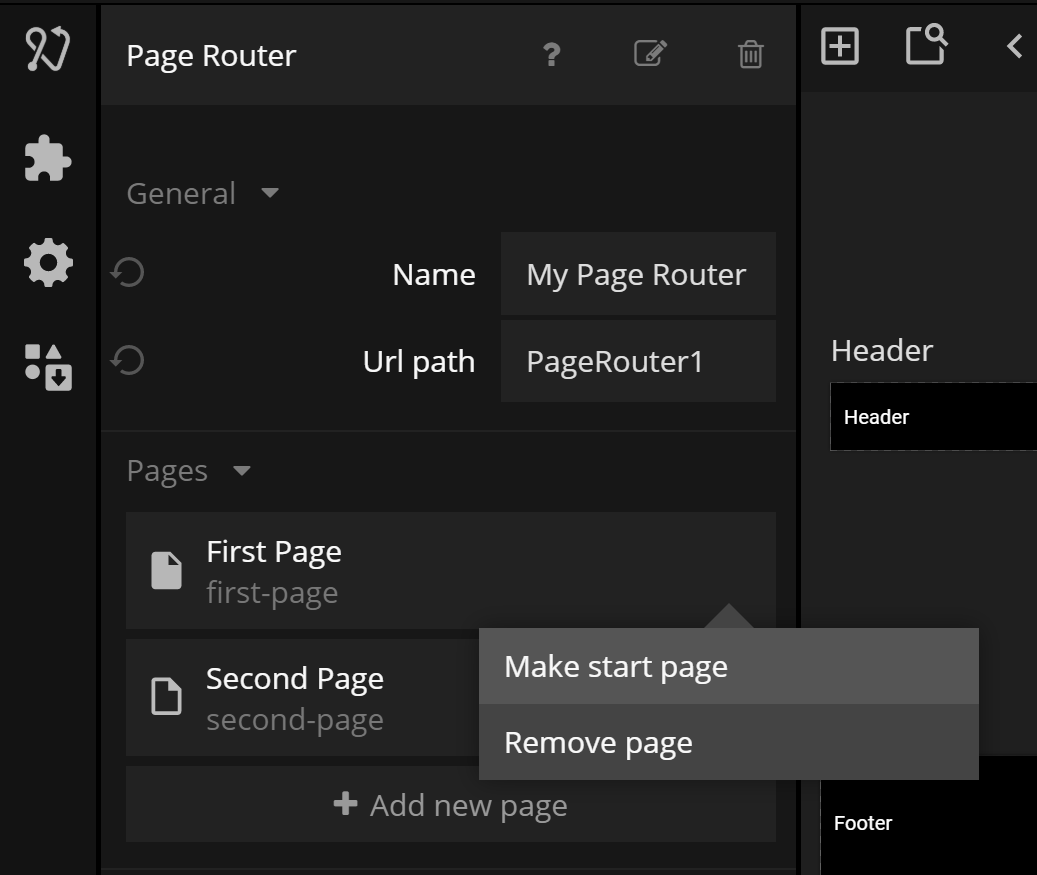
Navigating
URLs to Page Routers and Pages
Noodl uses a URL to route a Page Router to a specific Page. A Page Router may optionally have a URL Path. Each page has also has a URL Path that will uniquely identify the URL route to that page.
Generally, the route to a Page looks like the following
<domainname>#/<route1>/<route2>/<route3>...
where <domainname is the domain on where you host the app and each <route> points to either a Page Router or a Page within a Page Router. The <route> may also include a Page Parameter and Query Parameters (see below).
For example a Page Route with the URL Path 'myrouter', with two possible pages with URL Paths page1 and page2, will have two possible routes: myrouter/page1 and #myrouter/page2. Note the '#' character that is always added in the beginning of a route. If, for example, the Noodl App is deployed on the domain app.mynoodlapps.com, entering https://app.mynoodlapps.com#myrouter/page2 in the browser will take make the Page Router with the URL Path myrouter navigate to the Page with the URL Path page2.
Navigating using Navigation node
The most straight forward way of navigating between pages within an app is to use the Navigate node. This node will navigate to the Page selected in the Navigation node. This will update the URL of the browser to the route pointing to that page. There is also a Navigate To Path node that allows an explicit path to be set, that could for example perform navigation on multiple Page Routers at the same time by simply specifying a full URL path.
Multiple Page Routers
If needed, you can use multiple Page Routers at the same time. This could for example be used if you have multiple navigation flows within a higher level navigation flow. For example, you may have a top level navigation between the pages Home Settings and Content and within each page have sub navigation into specific pages under each section.
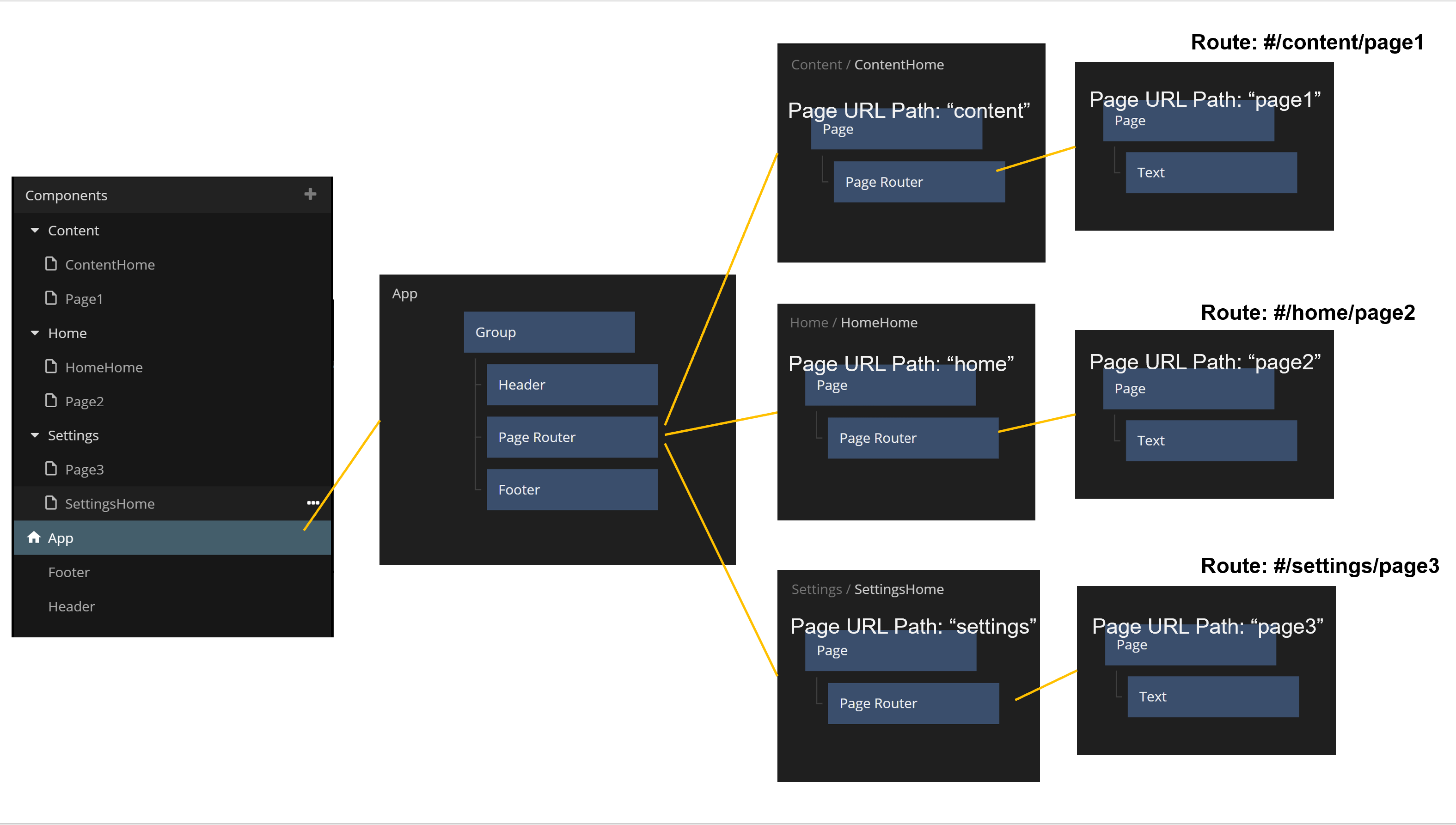
Encoding Parameters in the URL
The Page Inputs node is used to send parameters between Pages by encoding them in the URL. This is useful for example if you want certain input parameters to be available at a page, no matter the state of the app. The user may for example press Refresh in the browser. Since the parameters are encoded in the URL they will still be available in the Page through a Page Inputs node. Another case for encoding parameters in the URL is for users to be able to share a link, with a full route to a specific place in your app, with specific parameters set.
There are two types of parameters Path Parameters and Query Parameters. There can only be one Path Parameter while you can have any number of Query Parameters.
Path Parameter
A Path Parameter is added to the route of the page at the end. For example a Page with URL Path mypage with a path parameter defined, will expect the next part of the route to be the value of that parameter. The route mypage/monkey will result in the Path Parameter of the Page to get the value monkey. Using Path Parameter is a convenient way to encode a specific data entry to be prepopulated in a Page. As an example the Path Parameter could be the Id of a Record.
Query Parameter
A Query Parameter are encoded using ?parameter=value; notation in the URL. You can have any number of Query Parameters.
Visual Appearance
The Page Router is a visual node. It will automatically expand to take all space available in the current layout, unless its Clipping Behavior is set to Expand To Content Size in which case it will have the same size as the Page its showing (if available).
Inputs
| Data | Description |
|---|---|
| Name | The name of the Page Router. If you have multiple Page Routers the name will be used to identify them. |
| URL path | An optional path of the Page Router when routing a URL towards it. |
| Clip Behavior | This property controls the size and clipping behavior of the Page Router. It has three possible values: Expand To Content Size, Scroll or Clip Content.Expand To Content Size: Changes the size of the Page Router to fit the size of the Page it's currently showing.Scroll: Makes the Page Router take as much space as it can. Any Page inside it will be scrollable if it cannot fit inside the Page Router. |
| Background Color | The color that will be shown when there is no Page covering the Page Router or when the Page is transparent. |
| Mounted | This property is used to completely remove the node from the DOM. If this property is set to false the node is removed from the DOM. It differs from the Visible property where the node is still part of the DOM but invisible. |
| Signal | Description |
|---|---|
| Reset | Triggering this action will reset the Page Router making it show the start page. |
Visual
This node also supports the Advanced Style gadget from the Visual Input Properties.
Outputs
| Data | Description |
|---|---|
| Current Page Title | The title of the page that is currently showing in this Page Router. |
Visual
This node supports the following Visual Output Properties:
@include "../shared-props/inputs/visual-input-properties.md" @include "../shared-props/outputs/visual-output-properties.md"