Setting up a backend on Google Cloud Platform
This guide will cover how to start up a Noodl backend on GCP using the Noodl backend docker image. You will need a GCP account setup. The service you will be using is called Cloud Run. Start by going to the console for that service.
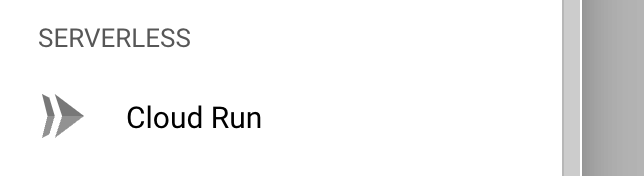
There you can create a new service. Find the button Create Service at the top.
When setting up the new service you need provide the url to the Noodl backend docker image.

The image URL to use is:
gcr.io/noodlapp/noodl-cloud-services:latest
Another important setting is making sure that unauthenticated requests can be handled by your new service.
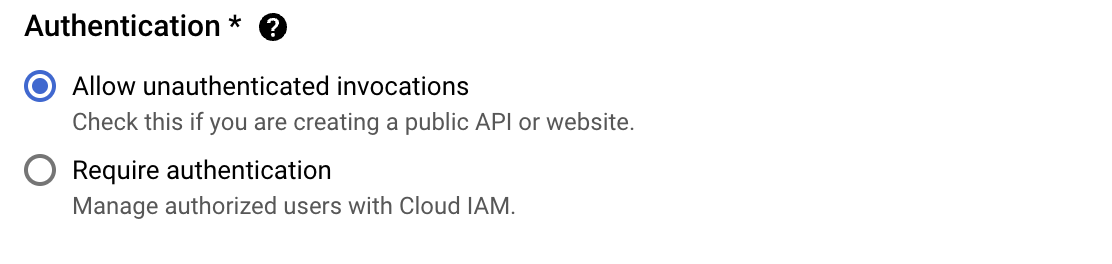
For the most part you can keep the standard settings but a few needs to be changed. These can be found by expanding the Container, Connections, Security section.
- Continer port The port of the application needs to be set to 3000
You also need to provide a few environment variables to the instance. You do this using the + Add Variable button.
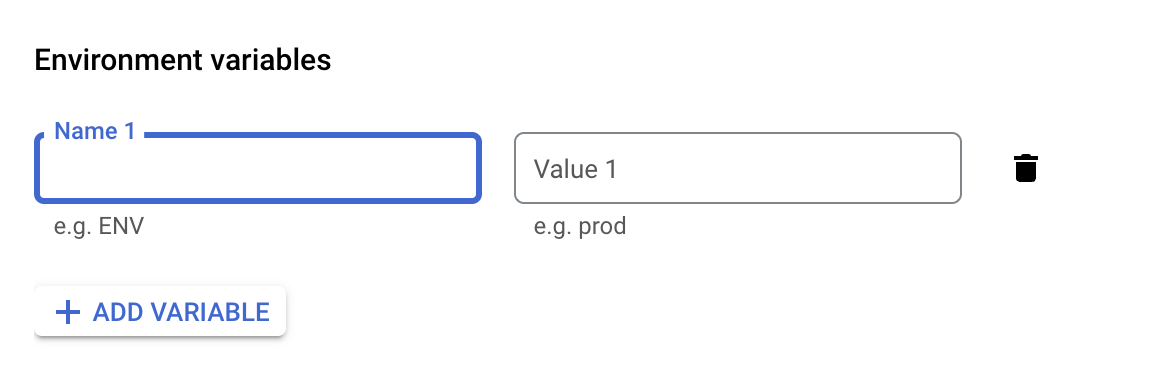
The following variables are needed:
- APP_ID You can choose this yourself, you need to provide it in the Noodl editor when connecting to your backend.
- MASTER_KEY This you be a password that you need to keep safe. With this password you get full access to your backend, this is also needed to connect to your backend from Noodl.
- DATABASE_URI This is the database uri that you got when setting up the MongoDB database in the previous step. This can also be a Postgres uri.
With that in place you can create your new service, hit the Create button.
Once the service is up and running the last step is to find the URL of the service. You can find it by navigating to the service details page.

With that URL, master key and app id in hand, go back to the self hosting guide.